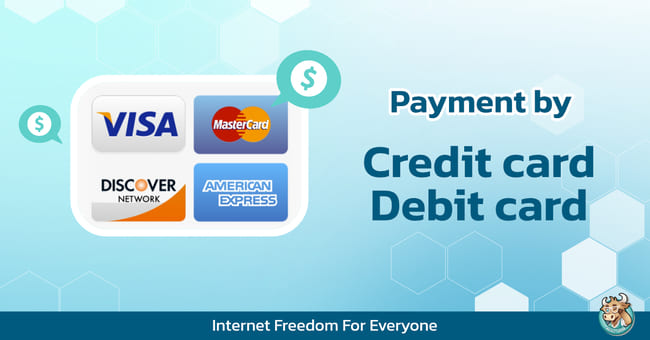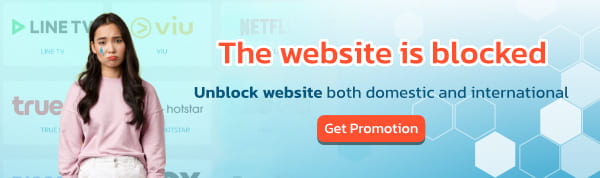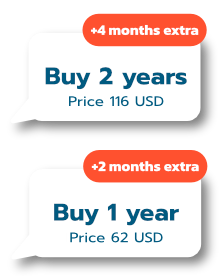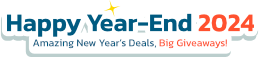For customers who want to pay via Credit or Debit Card, they can easily pay through the system by yourself and most importantly, the date will be added automatically. Get a free day of use as well.
Go to the Upgrade Account page: www.bullvpn.com/order
How to pay BullVPN with Credit/Debit Card
Step 1 Go to the payment page and choose a plan
- Log in and go to the payment page *IMPORTANT*
- Choose the plan that you want to use.
- Increase the number of Connections as you want.
After that select "Continue" (orange button) to go to the next step.
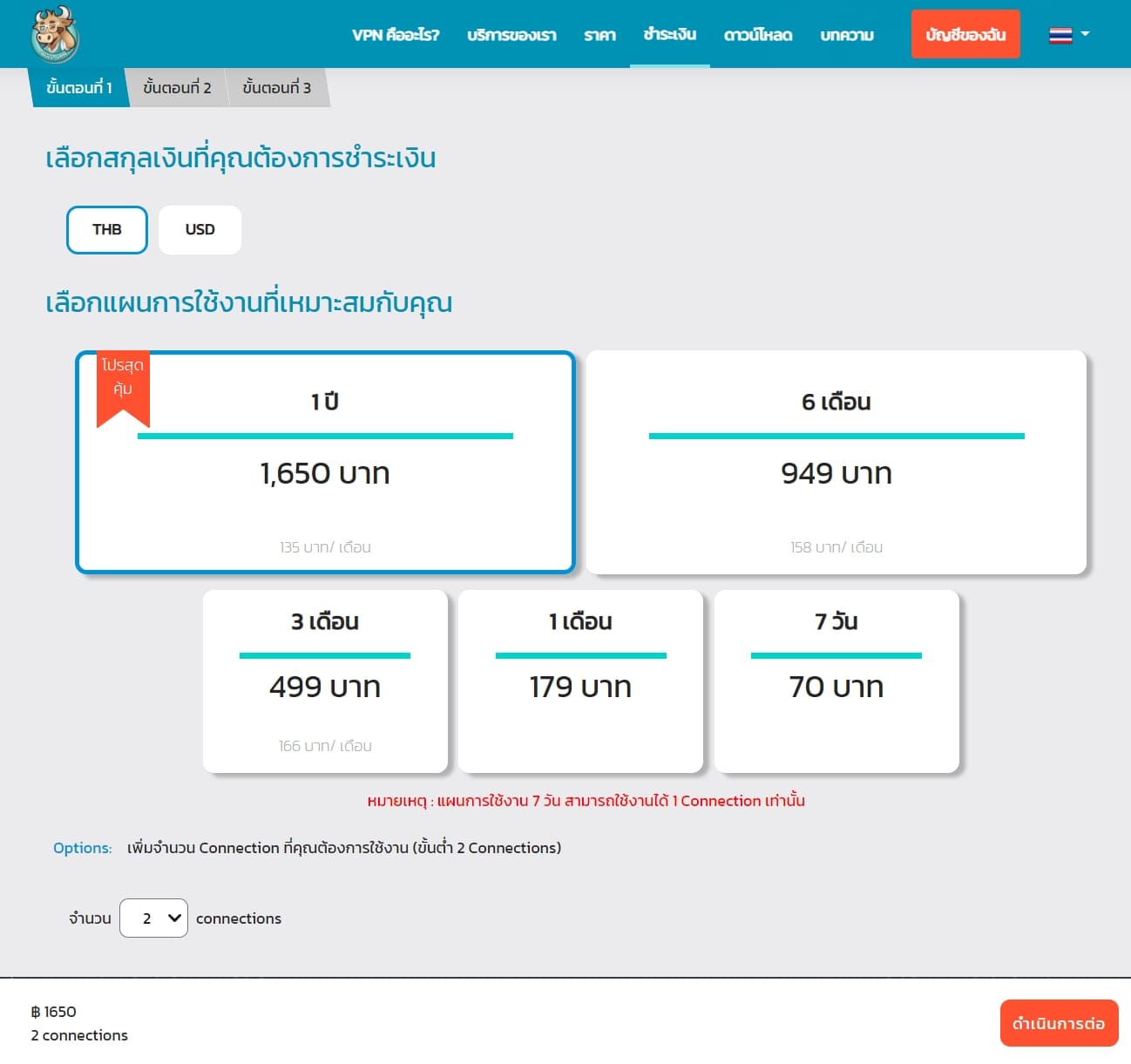
Step 2 Check your E-mail or Username and set the activation date
- This step for customers to check your information. It is recommended to log in before paying because the system will show your E-mail here, making it possible to check immediately.- This step for customers to check your information. It is recommended to log in before paying because the system will show your E-mail here, making it possible to check immediately.
- To set the activation date can be determined at "Set activation date" If you want to activate immediately, you can press "Continue" to go to the next step.
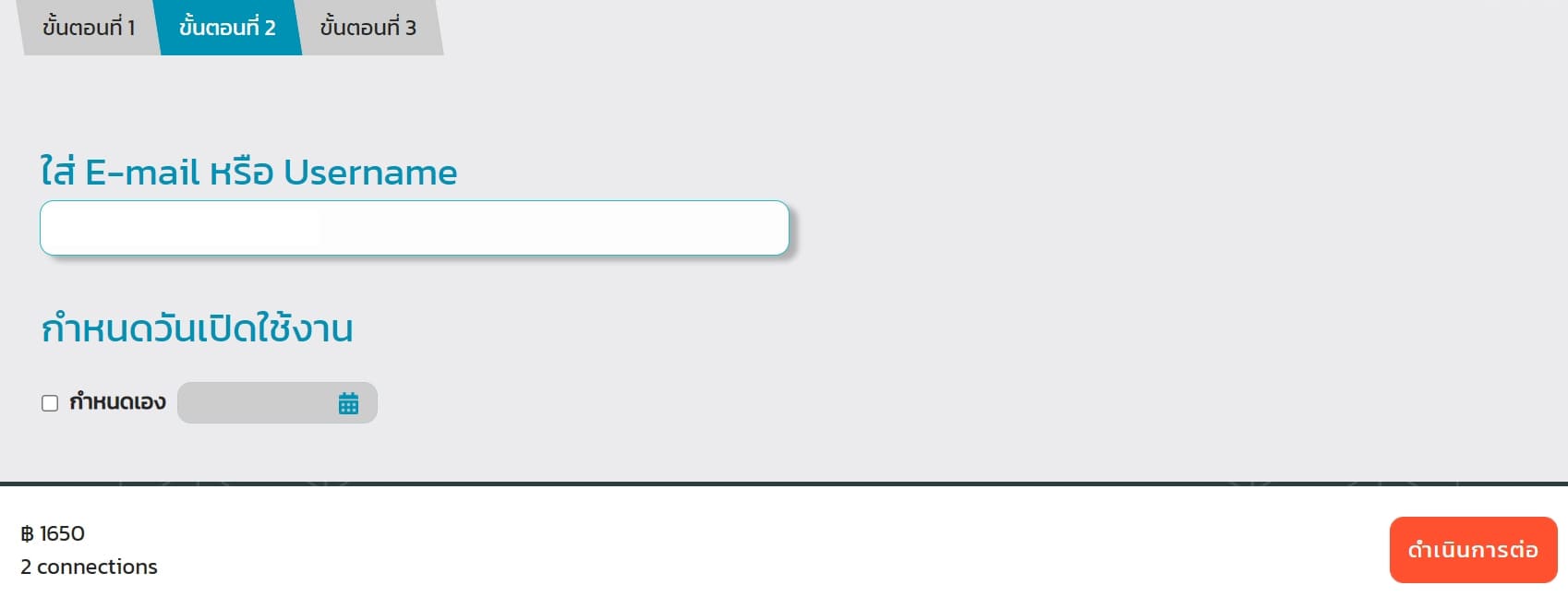
Step 3 Choose a payment method
- In the process of choosing a payment method, select "Credit Card/Debit Card" and the information will be displayed at the bottom of the row. Make sure the information is correct. After that press "Order"
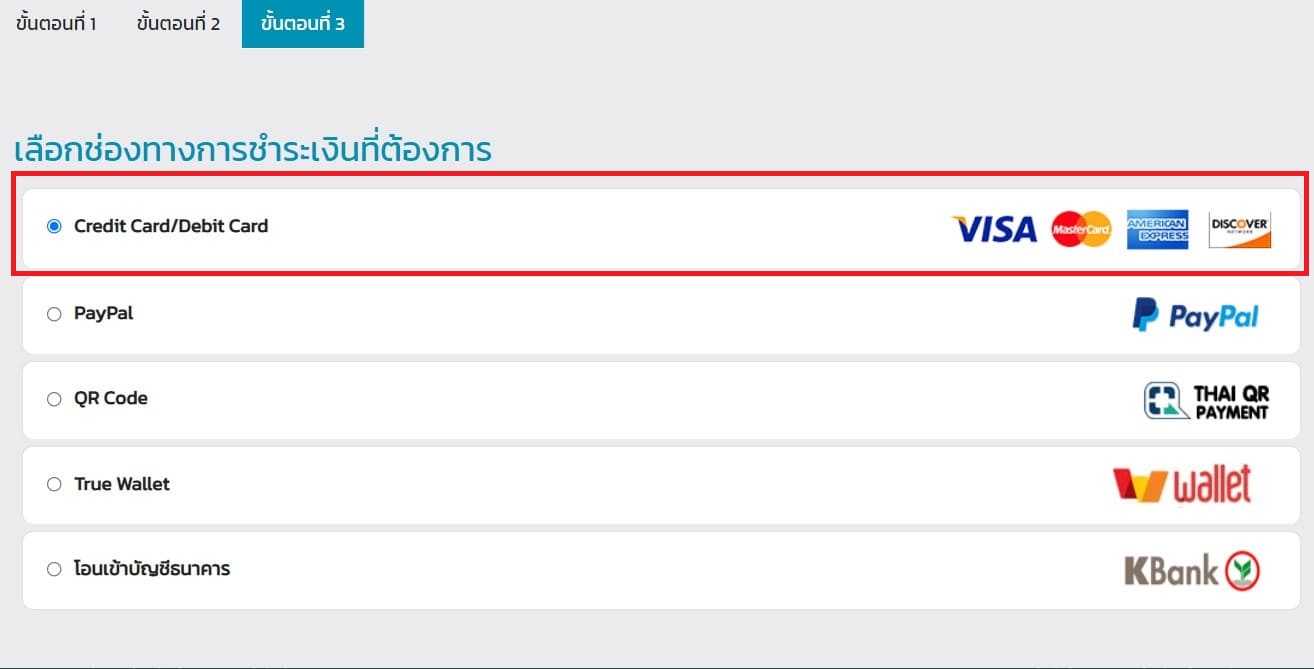

Step 4 Pay for the service
- The system will take you to the payment page. Please enter the information and make sure the information is correct. After that, press "Pay" (blue button).

Step 5 The payment is complete
- When the customer has already paid for the service The system will display a face and notify a message. "Payment is complete" as shown in the picture. It is considered that the payment process has been completed.
- Customers will receive a usage date immediately after payment has been made. Can check at My Account.
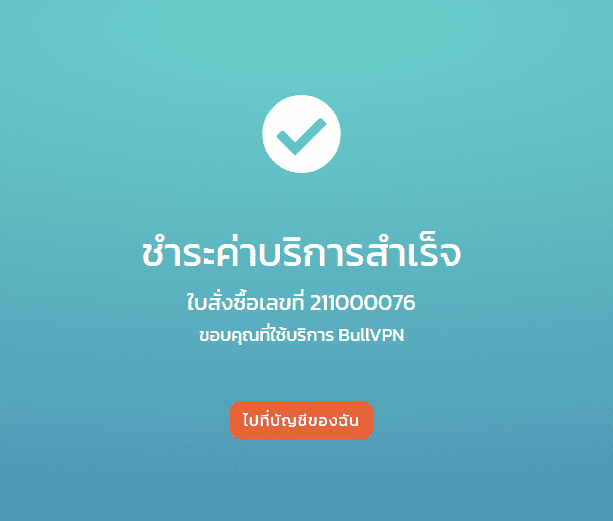
FAQ ปัญหาที่พบบ่อ
1. Invalid Security Code
Please check whether the card is filled incorrectly or not.
: If the card has never been paid online, it is possible that it is closed, correct it by notifying the bank.
2. Failed Fraud Check
: Check if VPN is connected or try to pay again.
3. Wrong Payment Package
: You can contact the team right away.