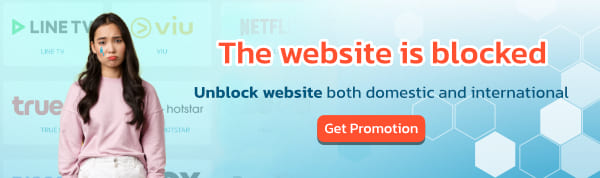Many people may encounter issues with storage space being full on iOS devices due to junk files and cache accumulated from using various apps, such as email attachments, installing and using applications, web browsing, or using social media apps. When these apps are no longer in use, junk files consume storage space and slow down the device. But don't worry, we have a method for deleting junk files and cache on iOS. First, let’s clarify the difference between junk files and cache.
How do junk files and cache differ?📁
1. Junk Files:
- Characteristics: Junk files are unnecessary files that are no longer in use, such as old downloads or files created by apps that are no longer needed.
- Impact: Junk files generally increase the amount of storage used on the device but do not directly affect performance.
2. Cache Files:
- Characteristics: Cache files are temporary data stored by apps or web browsers to speed up access to data or enhance performance, such as images or information from websites previously visited.
- Impact: Cache helps apps or websites run faster, but if it accumulates excessively, it can fill up storage and potentially slow down the device.
In summary: Junk files are unused and unnecessary, while cache is temporary data that boosts speed but can impact storage if accumulated too much. Now, let's look at how to delete junk files and cache on iOS.
How to delete junk files and cache on iOS:
-
Open the "Settings" app on your iOS device.

-
Select “General”
 3. Select “iPad Storage or iPhone Storage”
3. Select “iPad Storage or iPhone Storage”

4. Select the application from which you want to delete junk files. Focus on apps that are currently large and use the most storage space.

-
Once you select the application, you will see options to either "Offload App" or "Delete App."
 Choosing "Offload App" will clear only the cache data of the application. This means the app and its data will remain on the device but will be inactive until you reinstall it and restore the data. Junk files and unnecessary data will be removed, freeing up storage space.
Choosing "Offload App" will clear only the cache data of the application. This means the app and its data will remain on the device but will be inactive until you reinstall it and restore the data. Junk files and unnecessary data will be removed, freeing up storage space.
Choosing "Delete App" will remove the application and all its data from the device, including clearing cache and junk files. This will free up storage space completely.
Select the option that best fits your needs, and then wait for the process to complete, which will depend on the app's size and your device's performance. This will help you free up storage space on your device and ensure you have enough available space. Finally, I’d like to recommend BullVPN. It hides your IP and ensures anonymity, allowing you to browse the internet freely.🐮🩵