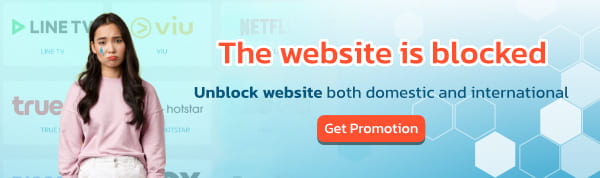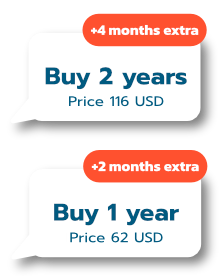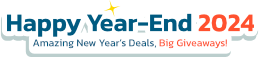For customers who use App Internet Banking of any bank can use the QR Code feature to pay BullVPN service easily, conveniently, fast, plus receive an automatic day immediately.
Upgrade account: www.bullvpn.com/order
How to pay BullVPN with QR Code
Step 1 Go to the payment page and choose a plan
- Log in and go to the payment page *IMPORTANT*
- Choose the plan that you want to use.
- Increase the number of Connections as you want.
After that select "Continue" (orange button) to go to the next step.

Step 2 Check your E-mail or Username and set the activation date
- This step for customers to check your information. It is recommended to log in before paying because the system will show your E-mail here, making it possible to check immediately.- This step for customers to check your information. It is recommended to log in before paying because the system will show your E-mail here, making it possible to check immediately.
- To set the activation date can be determined at "Set activation date" If you want to activate immediately, you can press "Continue" to go to the next step.

Step 3 Choose a payment method
- In the process of choosing a payment method, select "QR Code" and the information will be displayed at the bottom of the row. If you want to use the Discount Code, you can use it at the channel. "Discount code". Make sure the information is correct. After that press "Order"


Step 4 Pay for the service
- The system will take you to the payment page. You open the banking application after that, select Scan QR Code.
- Bring your mobile phone up to scan the screen.

- If paying for the service on your mobile phone, take a screenshot with the QR Code displayed first.

- After that, open the bank app. and look for the menu "Scan"

- When entering the QR Code scan page, open the "Photo Album" in the bottom right corner. Then select the QR Code image that we took on the screen a moment ago.


Step 5 The payment is complete
- When the customer has already paid for the service The system will display a face and notify a message. "Payment is complete" as shown in the picture. It is considered that the payment process has been completed.
- Customers will receive a usage date immediately after payment has been made. Can check at My Account
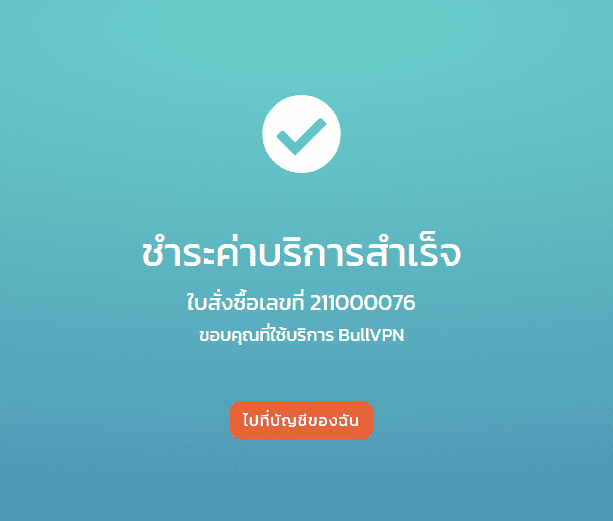
You can check the payment status here.
Invoice : www.bullvpn.com/member/order
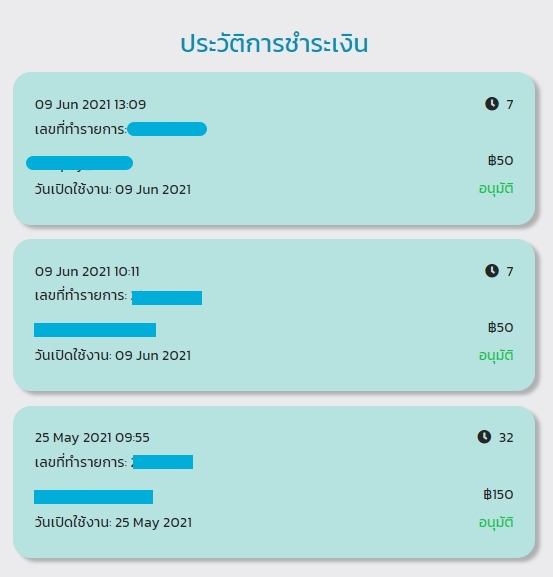
That's it, you will receive a valid day in BullVPN immediately and get an automatic activation date without having to wait for the team to confirm.