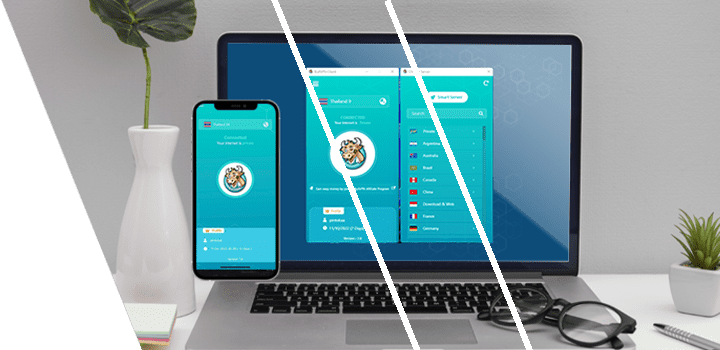Download BullVPN for Android
Android customers can now download BullVPN for mobile in the Google Play Store.
How to use the program BullVPN for Android
1. Register
If you are not yet subscribed can apply here www.bullvpn.com/signup
2. Install the application
BullVPN can be installed here: Download BullVPN for Android Or you can download it at the Google Play Store.
3. Get started
Enter the BullVPN for Android application, the system will go to the start page. If you are already subscribed to BullVPN, press "Have an account", if not yet, press "Create account".

After that, enter Username and Password in BullVPN system, then press "Login"
Once logged in The application will display a connection page. that displays your Username and expiration date information.
First time connection The system will ask for permission to connect, you press "OK".
Press Connect to connect. If the connect button is colorful like this Shows that you have successfully made a VPN connection.

When you press connect, the system will connect to VPN using connection time. No more than 20 seconds per time if unable to connect. Preliminary, try to choose other VPN servers first. If you are stuck with various usage problems, you can inform the BullVPN team to check at any time.
4. How to choose Location VPN
Press the "Globe" button to select a server.
You can Server VPN as you want. It is recommended to choose the server closest to our country in the first test.
5. Other uses within the application
Press the three-line icon at the top left corner to view the menu.
- Account = Display various customer account information such as Username, E-mail, Expiry Date, and the number of devices allowed. Additionally, if the customer has a Promo Code, they can click to navigate to the Account page on the website to enter the Promo Code.
- Upgrade = You can pay for the service at this menu.
- Check IP = After you have connected BullVPN, you can press "Check IP" to check your latest IP status.

- Logs = Connection History (Viewable Logs both in the menu bar and connection page in case of prior connections) Logs Display Page
Logs Display Page

- Setting = Customers can come in to edit settings at this menu if they encounter any issues during usage
The system has already configured basic usage settings. If there are any issues, please contact the support team for immediate problem resolution and guidance on adjusting settings.
Furthermore, customers can also refresh and reset settings using the buttons on the top right.

- Information = Display contact information for the BullVPN support team.
- Terms and Policy = Privacy Policy Information

- Share = Customers can share links or scan QR codes to download BullVPN from this menu.